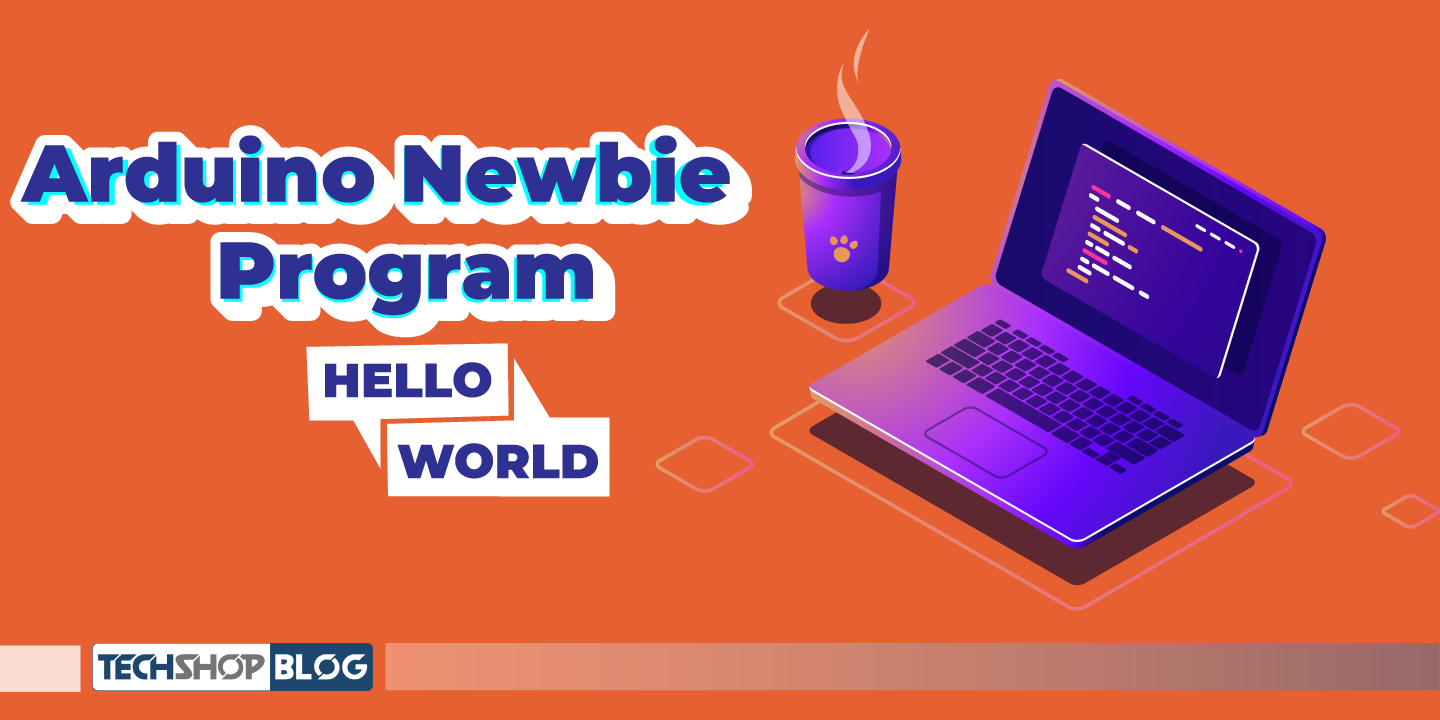Arduino ভিত্তিক প্রোজেক্টে অনেক ধরণের ডিসপ্লের ব্যবহারই দেখা যায়। কিন্তু গ্রাফিক্স ডিসপ্লের প্রশ্ন উঠলে কোনটি ব্যবহার করবো এই নিয়ে অনেকেই চিন্তিত থাকেন। যদি আপনার প্রোজেক্টের জন্য ছোট এবং টাচ বিহীন ডিসপ্লের প্রয়োজন হয়, তাহলে TFT LCD Display Module 1.8 inch ব্যবহার করতে পারেন এই ডিসপ্লেতে। Text and Graphics Print করার জন্য আরডুইনোর ৫টি পিনের প্রয়োজন হবে। Micro SD কার্ডের জন্য মাত্র ২টি পিন!

ডিসপ্লেতে প্রিন্ট করার জন্য যে পিন গুলো দরকার হবে তা হলো, CS, RST, RS, SDA and CLK. এই পিনগুলো আরডুইনোর ডিজিটাল পিনের সাথে সংযোগ করতে হবে, যথাক্রমে D10, D9, D8, D11 and D13. Micro SD কার্ড স্লটে একটি কার্ড Insert করতে হবে। সংযোগের ক্ষেত্রে SD_MISO, SD_CS পিনগুলো ব্যবহার করতে হবে। অপর দুইটা পিন SD_MOSI and SD_SCK ডিসপ্লে পিনের সাথেই সমান্তরালভাবে সংযোগ হবে।

পাওয়ারঃ ডিসপ্লের পাওয়ার সাপ্লাই এবং ডাটা পিন সবগুলোই ৩.৩ ভোল্টের। সুতরাং এই ভোল্টেজের অতিরিক্ত ভোল্টেজ এপ্লাই করলে ডিসপ্লে নস্ট হয়ে যাবে। ডিসপ্লের VCC পিনের নিচে ৩টা NC পিন রয়েছে। যা কোন ধরণের সংযোগের প্রয়োজন নেই।
TFT ডিসপ্লেঃ
- রেজুলেশনঃ 128 x 160 পিক্সেল
- LCD ড্রাইভারঃ ST7735
- সাপ্লাই ভোল্টেজঃ ৩.৩ ভোল্ট
- লাইব্রেরী সাপোর্টঃ Adafruit_ST7735
- কার্ড স্লটঃ Micro SD Card
- ডিসপ্লে সাইজঃ ১.৮ ইঞ্চি
- বোর্ড সাইজঃ ২.৪৬ ইঞ্চি x ১.৫ ইঞ্চি
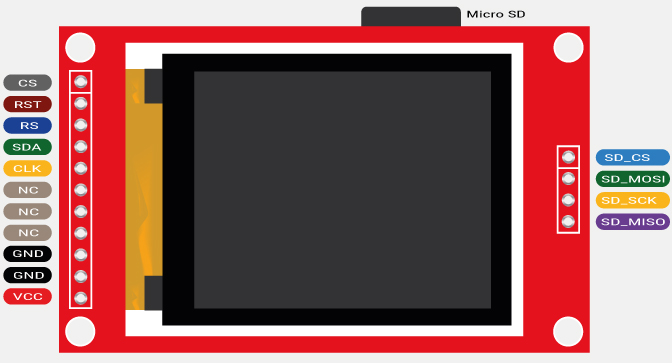
যদি বড় সাইজের ডিসপ্লে ব্যবহার করতে হয়, তাহলে TFT LCD Display Module 3.5 inch with Touch টি ব্যবহার করা যেতে পারে। এই সম্পর্কে বিস্তারিত রয়েছে TSBLOG পেজেই।
প্রয়োজনীয় কম্পোনেন্টঃ
এই এক্সপেরিমেন্ট করতে নিচের কম্পোনেন্টগুলো ব্যবহার করতে হবে। বিশেষ করে মান সম্পন্ন জাম্পার ওয়্যার ব্যবহারের চেষ্টা করতে হবে।
| ক্রমিক নং | কম্পোনেন্টের নাম | মডেল | পরিমাণ | লিংক |
| ১ | Arduino Uno | ARD-00028 | ১টি | কম্পোনেন্ট লিংক |
| ২ | TFT LCD Display Module 1.8 inch | DIS-00058 | ১টি | কম্পোনেন্ট লিংক |
| ৩ | Breadboard (830 Point) | MIS-00002 | ১টি | কম্পোনেন্ট লিংক |
| ৪ | Silicone Jumper Wire (Male to Male) | C&C-00245 | প্রয়োজনমত | কম্পোনেন্ট লিংক |
Circuit কানেকশনঃ
Arduino Uno এর সাথে কানেকশন সঠিকভাবে দেওয়ার জন্য নিচের ডায়াগ্রামটি অনুসরণ করতে হবে। VCC পিন আরডুইনোর ৩.৩ ভোল্টের 11পিনের সাথে কানেকশন করতে হবে।
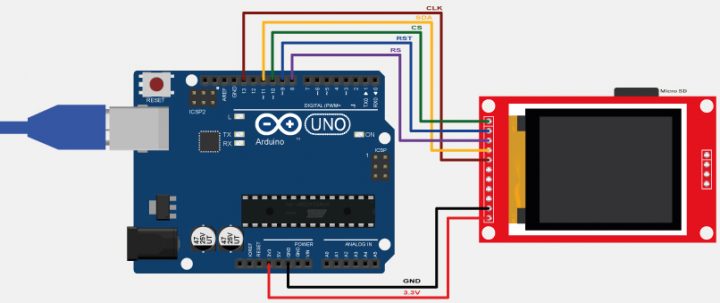
Pin Connection
CS——————-D10
RST—————–D9
RS——————-D8
SDA—————–D11
CLK—————–D13
GND—————-GND
VCC—————–3.3V
ডেমো কোডঃ
#include <Adafruit_GFX.h> // Core graphics library
#include <Adafruit_ST7735.h> // Hardware-specific library for ST7735
#include <Adafruit_ST7789.h> // Hardware-specific library for ST7789
#include <SPI.h>
#if defined(ARDUINO_FEATHER_ESP32) // Feather Huzzah32
#define TFT_CS 14
#define TFT_RST 15
#define TFT_DC 32
#elif defined(ESP8266)
#define TFT_CS 4
#define TFT_RST 16
#define TFT_DC 5
#else
// For the breakout board, you can use any 2 or 3 pins.
// These pins will also work for the 1.8" TFT shield.
#define TFT_CS 10
#define TFT_RST 8 // Or set to -1 and connect to Arduino RESET pin
#define TFT_DC 9
#endif
// OPTION 1 (recommended) is to use the HARDWARE SPI pins, which are unique
// to each board and not reassignable. For Arduino Uno: MOSI = pin 11 and
// SCLK = pin 13. This is the fastest mode of operation and is required if
// using the breakout board's microSD card.
// For 1.44" and 1.8" TFT with ST7735 use:
Adafruit_ST7735 tft = Adafruit_ST7735(TFT_CS, TFT_DC, TFT_RST);
// For 1.14", 1.3", 1.54", 1.69", and 2.0" TFT with ST7789:
//Adafruit_ST7789 tft = Adafruit_ST7789(TFT_CS, TFT_DC, TFT_RST);
// OPTION 2 lets you interface the display using ANY TWO or THREE PINS,
// tradeoff being that performance is not as fast as hardware SPI above.
//#define TFT_MOSI 11 // Data out
//#define TFT_SCLK 13 // Clock out
// For ST7735-based displays, we will use this call
//Adafruit_ST7735 tft = Adafruit_ST7735(TFT_CS, TFT_DC, TFT_MOSI, TFT_SCLK, TFT_RST);
// OR for the ST7789-based displays, we will use this call
//Adafruit_ST7789 tft = Adafruit_ST7789(TFT_CS, TFT_DC, TFT_MOSI, TFT_SCLK, TFT_RST);
float p = 3.1415926;
void setup(void) {
Serial.begin(9600);
Serial.print(F("Hello! ST77xx TFT Test"));
// Use this initializer if using a 1.8" TFT screen:
tft.initR(INITR_BLACKTAB); // Init ST7735S chip, black tab
// OR use this initializer if using a 1.8" TFT screen with offset such as WaveShare:
// tft.initR(INITR_GREENTAB); // Init ST7735S chip, green tab
// OR use this initializer (uncomment) if using a 1.44" TFT:
//tft.initR(INITR_144GREENTAB); // Init ST7735R chip, green tab
// OR use this initializer (uncomment) if using a 0.96" 160x80 TFT:
//tft.initR(INITR_MINI160x80); // Init ST7735S mini display
// OR use this initializer (uncomment) if using a 1.3" or 1.54" 240x240 TFT:
//tft.init(240, 240); // Init ST7789 240x240
// OR use this initializer (uncomment) if using a 1.69" 280x240 TFT:
//tft.init(240, 280); // Init ST7789 280x240
// OR use this initializer (uncomment) if using a 2.0" 320x240 TFT:
//tft.init(240, 320); // Init ST7789 320x240
// OR use this initializer (uncomment) if using a 1.14" 240x135 TFT:
//tft.init(135, 240); // Init ST7789 240x135
// OR use this initializer (uncomment) if using a 1.47" 172x320 TFT:
//tft.init(172, 320); // Init ST7789 172x320
// SPI speed defaults to SPI_DEFAULT_FREQ defined in the library, you can override it here
// Note that speed allowable depends on chip and quality of wiring, if you go too fast, you
// may end up with a black screen some times, or all the time.
//tft.setSPISpeed(40000000);
Serial.println(F("Initialized"));
uint16_t time = millis();
tft.fillScreen(ST77XX_BLACK);
time = millis() - time;
Serial.println(time, DEC);
delay(500);
// large block of text
tft.fillScreen(ST77XX_BLACK);
testdrawtext("Lorem ipsum dolor sit amet, consectetur adipiscing elit. Curabitur adipiscing ante sed nibh tincidunt feugiat. Maecenas enim massa, fringilla sed malesuada et, malesuada sit amet turpis. Sed porttitor neque ut ante pretium vitae malesuada nunc bibendum. Nullam aliquet ultrices massa eu hendrerit. Ut sed nisi lorem. In vestibulum purus a tortor imperdiet posuere. ", ST77XX_WHITE);
delay(1000);
// tft print function!
tftPrintTest();
delay(4000);
// a single pixel
tft.drawPixel(tft.width()/2, tft.height()/2, ST77XX_GREEN);
delay(500);
// line draw test
testlines(ST77XX_YELLOW);
delay(500);
// optimized lines
testfastlines(ST77XX_RED, ST77XX_BLUE);
delay(500);
testdrawrects(ST77XX_GREEN);
delay(500);
testfillrects(ST77XX_YELLOW, ST77XX_MAGENTA);
delay(500);
tft.fillScreen(ST77XX_BLACK);
testfillcircles(10, ST77XX_BLUE);
testdrawcircles(10, ST77XX_WHITE);
delay(500);
testroundrects();
delay(500);
testtriangles();
delay(500);
mediabuttons();
delay(500);
Serial.println("done");
delay(1000);
}
void loop() {
tft.invertDisplay(true);
delay(500);
tft.invertDisplay(false);
delay(500);
}
void testlines(uint16_t color) {
tft.fillScreen(ST77XX_BLACK);
for (int16_t x=0; x < tft.width(); x+=6) {
tft.drawLine(0, 0, x, tft.height()-1, color);
delay(0);
}
for (int16_t y=0; y < tft.height(); y+=6) {
tft.drawLine(0, 0, tft.width()-1, y, color);
delay(0);
}
tft.fillScreen(ST77XX_BLACK);
for (int16_t x=0; x < tft.width(); x+=6) {
tft.drawLine(tft.width()-1, 0, x, tft.height()-1, color);
delay(0);
}
for (int16_t y=0; y < tft.height(); y+=6) {
tft.drawLine(tft.width()-1, 0, 0, y, color);
delay(0);
}
tft.fillScreen(ST77XX_BLACK);
for (int16_t x=0; x < tft.width(); x+=6) {
tft.drawLine(0, tft.height()-1, x, 0, color);
delay(0);
}
for (int16_t y=0; y < tft.height(); y+=6) {
tft.drawLine(0, tft.height()-1, tft.width()-1, y, color);
delay(0);
}
tft.fillScreen(ST77XX_BLACK);
for (int16_t x=0; x < tft.width(); x+=6) {
tft.drawLine(tft.width()-1, tft.height()-1, x, 0, color);
delay(0);
}
for (int16_t y=0; y < tft.height(); y+=6) {
tft.drawLine(tft.width()-1, tft.height()-1, 0, y, color);
delay(0);
}
}
void testdrawtext(char *text, uint16_t color) {
tft.setCursor(0, 0);
tft.setTextColor(color);
tft.setTextWrap(true);
tft.print(text);
}
void testfastlines(uint16_t color1, uint16_t color2) {
tft.fillScreen(ST77XX_BLACK);
for (int16_t y=0; y < tft.height(); y+=5) {
tft.drawFastHLine(0, y, tft.width(), color1);
}
for (int16_t x=0; x < tft.width(); x+=5) {
tft.drawFastVLine(x, 0, tft.height(), color2);
}
}
void testdrawrects(uint16_t color) {
tft.fillScreen(ST77XX_BLACK);
for (int16_t x=0; x < tft.width(); x+=6) {
tft.drawRect(tft.width()/2 -x/2, tft.height()/2 -x/2 , x, x, color);
}
}
void testfillrects(uint16_t color1, uint16_t color2) {
tft.fillScreen(ST77XX_BLACK);
for (int16_t x=tft.width()-1; x > 6; x-=6) {
tft.fillRect(tft.width()/2 -x/2, tft.height()/2 -x/2 , x, x, color1);
tft.drawRect(tft.width()/2 -x/2, tft.height()/2 -x/2 , x, x, color2);
}
}
void testfillcircles(uint8_t radius, uint16_t color) {
for (int16_t x=radius; x < tft.width(); x+=radius*2) {
for (int16_t y=radius; y < tft.height(); y+=radius*2) {
tft.fillCircle(x, y, radius, color);
}
}
}
void testdrawcircles(uint8_t radius, uint16_t color) {
for (int16_t x=0; x < tft.width()+radius; x+=radius*2) {
for (int16_t y=0; y < tft.height()+radius; y+=radius*2) {
tft.drawCircle(x, y, radius, color);
}
}
}
void testtriangles() {
tft.fillScreen(ST77XX_BLACK);
uint16_t color = 0xF800;
int t;
int w = tft.width()/2;
int x = tft.height()-1;
int y = 0;
int z = tft.width();
for(t = 0 ; t <= 15; t++) {
tft.drawTriangle(w, y, y, x, z, x, color);
x-=4;
y+=4;
z-=4;
color+=100;
}
}
void testroundrects() {
tft.fillScreen(ST77XX_BLACK);
uint16_t color = 100;
int i;
int t;
for(t = 0 ; t <= 4; t+=1) {
int x = 0;
int y = 0;
int w = tft.width()-2;
int h = tft.height()-2;
for(i = 0 ; i <= 16; i+=1) {
tft.drawRoundRect(x, y, w, h, 5, color);
x+=2;
y+=3;
w-=4;
h-=6;
color+=1100;
}
color+=100;
}
}
void tftPrintTest() {
tft.setTextWrap(false);
tft.fillScreen(ST77XX_BLACK);
tft.setCursor(0, 30);
tft.setTextColor(ST77XX_RED);
tft.setTextSize(1);
tft.println("Hello World!");
tft.setTextColor(ST77XX_YELLOW);
tft.setTextSize(2);
tft.println("Hello World!");
tft.setTextColor(ST77XX_GREEN);
tft.setTextSize(3);
tft.println("Hello World!");
tft.setTextColor(ST77XX_BLUE);
tft.setTextSize(4);
tft.print(1234.567);
delay(1500);
tft.setCursor(0, 0);
tft.fillScreen(ST77XX_BLACK);
tft.setTextColor(ST77XX_WHITE);
tft.setTextSize(0);
tft.println("Hello World!");
tft.setTextSize(1);
tft.setTextColor(ST77XX_GREEN);
tft.print(p, 6);
tft.println(" Want pi?");
tft.println(" ");
tft.print(8675309, HEX); // print 8,675,309 out in HEX!
tft.println(" Print HEX!");
tft.println(" ");
tft.setTextColor(ST77XX_WHITE);
tft.println("Sketch has been");
tft.println("running for: ");
tft.setTextColor(ST77XX_MAGENTA);
tft.print(millis() / 1000);
tft.setTextColor(ST77XX_WHITE);
tft.print(" seconds.");
}
void mediabuttons() {
// play
tft.fillScreen(ST77XX_BLACK);
tft.fillRoundRect(25, 10, 78, 60, 8, ST77XX_WHITE);
tft.fillTriangle(42, 20, 42, 60, 90, 40, ST77XX_RED);
delay(500);
// pause
tft.fillRoundRect(25, 90, 78, 60, 8, ST77XX_WHITE);
tft.fillRoundRect(39, 98, 20, 45, 5, ST77XX_GREEN);
tft.fillRoundRect(69, 98, 20, 45, 5, ST77XX_GREEN);
delay(500);
// play color
tft.fillTriangle(42, 20, 42, 60, 90, 40, ST77XX_BLUE);
delay(50);
// pause color
tft.fillRoundRect(39, 98, 20, 45, 5, ST77XX_RED);
tft.fillRoundRect(69, 98, 20, 45, 5, ST77XX_RED);
// play color
tft.fillTriangle(42, 20, 42, 60, 90, 40, ST77XX_GREEN);
}
লাইব্রেরীঃ
প্রোগ্রাম আপলোডের পূর্বে লাইব্রেরীগুলো ইন্সটল করে নিতে হবে। লাইব্রেরী ইন্সটল করতে হলে আরডুইনোর লাইব্রেরী ম্যানেজার থেকে সরাসরি সংযুক্ত করে নেওয়া যাবে।
- Adafruit_GFX.h
- Adafruit_ST7735.h
সতর্কতাঃ
১। ৩.৩ ভোল্টের অধিক ভোল্টেজ সাপ্লাই দেওয়া যাবেনা।
২। Breadboard এর উপর সঠিকভাবে ডিসপ্লে স্থাপন করতে হবে।
৩। সম্পূর্ণ সংযোগ নিশ্চিত হয়ে, ভোল্টেজ সাপ্লাই দিতে হবে।